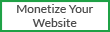Multiple choice Questions
• Which of the following option is not available on Presentation Wizard?
1. Empty presentation
2. Form template
3. Open new presentation
4. Open existing presentation
• Which of the following is not a part of main impress window?
1. Slides pane
2. Workspace
3. Work pane
4. Task pane
• Which of the following is not a section of tasks pane?
1. Master pages
2. Layouts
3. Custom view
4. Custom animation
• Which view button listed below is not one of those available in the workspace?
1. Normal view
2. Outline view
3. Thumbnail view
4. Notes
• Which view is generally used for creating, formatting and designing slides?
1. Normal view
2. Outline view
3. Notes
4. Slide Sorter view
• The slide show can be exited at any time during the show by pressing which of the
following keys?
1. Space bar
2. End key
3. Break key
4. Esc key
• Which of the following features is used to create a new slide show with the current
slides but presented in a different order?
1. Rehearsal
2. Custom slide show
3. Slide show setup
4. Slide show view
Which of the following features is used to progress the slide show automatically while
speaking on the topic?
1. Custom Animation
2. Rehearse Timing
3. Slide Transition
4. Either (a) or (b)
Fill in the blanks
1. Master Slide is used to maintain consistency in design and colors in the presentation.
2. Slide Sorter view is used to view all the slides simultaneously.
3. File Menu is used to perform basic operations on the presentation.
4. Master page is used to modify the Base Architecture of the slide.
5. To create a new blanks presentation, use the key combination Ctrl+N.
6. In every presentation, first slide should be title Slide.
7. To save a presentation, we can use key combination ctrl+s.
8. In LibreOffice Impress, by default the presentation is saved with *.odp extension.
9. The keyboard shortcut key for slide show is F5.
10. The short cut key to close the LibreOffice impress is CTRL+w .
11. The short cut key to insert a new slide is CTRL+M.
12. The NORMAL view is used to apply animation on the content of slide.
13. A paper copy of presentation given to the audience is known as HANDOUTS.
14. To play a sound during transitions, select a sound from the SOUND list.
15. To play the sound repeatedly, the LOOP UNTILL NEXT SOUND is used.
State whether the following statements are True or False
1. The order of the slides cannot be changed in slides pane – TRUE
2. Slide design or layout can be changed for multiple slides simultaneously.-TRUE
3. Every slide in a presentation has exactly one slide master.-TRUE
4. Animations once applied can be changed but cannot be removed.-FALSE
5. Slide names are included in outline view.-TRUE
6. The notes added to slide can be seen during the presentation.-TRUE
7. A presentation can have multiple slide master.-FALSE
8. A user can create his/her own slide master.-TRUE
9. Once a pre-defined slide master is selected, the background of slide cannot be
changed.-FALSE
10. The text added to the header is displayed on the first slide only.-FALSE
11. The text added to the footer is displayed on the last slide only.-TRUE
12. User can create his/her own template and use it in the presentation Wizard.-TRUE
13. The Notes View is used for the audience.-FALSE
14. It is not possible to insert audio or video clips in the presentation.-FALSE
15. Header and footer can be inserted in the presentation.-TRUE
Full Forms Computer Term
PC – Personal Computer
IT – INFORMATION TECHNOLOGY
CD – Compact Disk
DVD – Digital Versatile Disc
CD-ROM – Compact Disk – Read Only Memory
RAM – Random Access Memory
ROM – Read Only Memory
DRAM – Dynamic Random Access Memory
SDRAM – Synchronous Dynamic Random Access Memory
SRAM – Static Random Access Memory
PROM – Programmable Read Only Memory
CPU – Central Processing Unit
ALU – Arithmetic Logic Unit
DVD-RAM – Digital Versatile Disk – Random Access Memory
HDD – Hard Disk Drive
FDD – Floppy Disk Drive
LCD – Liquid Crystal Display
LED – Light Emitting Diode
FDD – Floppy Disk Drive
FDD – Floppy Disk Drive
HDD – Hard Disk Drive
GB – Gigabytes
TB – Terabytes
GHz – GigaHertz
MHz – MegaHertz
KBps – KiloBytes per second
MB – Motherboard or Megabyte
LAN – Local Area Network
MAN – Metropolitan Area Network
WAN – Wide Area Network
USB – Universal Serial Bus
VCD – VIDEO COMPACT DISK
CRT – CATHODE RAY TUBE.
VGA – Video/Visual Graphic Adapter
VDU – Visible Display Unit
HLL – High Level Language
LLL – Low Level Language
SEO – SEARCH ENGINE OPTIMIZATION
WWW – World Wide Web
ISP – Internet Service Provider
Question Answer
Q1. What is Presentation?
Ans. Presentation is a program, which performs the task of opening the information in
Slides format with some multimedia features like Open, Create, Edit, Formatting, Share and
Print etc.
Q2. What can we do in the presentation?
Ans. Presentation we can do the following -
1. Preparing a slide by Art Galary.
2. Creating graphical objects through animation.
3. To present a program of bussiness by slide.
4. It is used in the fields of education business, medical, engineering and research.
Q:- How many ways to insert a movie in Impress software?
Ans:- We can insert a movie in two ways
• Using insert tab
• Using Title and Content Layout Option
Q:- How to insert a movie clip in presentation software?
Ans:- Presentation allows the user to add movie clips to the presentation colorful and
meaningful. We can insert movies or You tube videos downloaded from the internet.
Click on Movie option under Media clips group in the Insert tab.
• We can select the Movie from file….option to insert the movie clip.
Q:- How to work with tables in presentation?
Ans:- presentation software enables the user to add tables in the slides in order to represent
the statistical data meaningfully.
We can insert a table in two ways
• Using insert tab
• Using Title and Content Option.
Q:- What is Transition? Or what is Slide Transition?
Ans:- Transition effects can help in increasing audience’s interest during a presentation. A
slide transition is the visual motion when one slide changes to the next during a presentation.
Most presentation software provides many different transition effects that you can use to liven
up your slide show.
Q:- List of the transition effects available in a presentation software.
Ans:- Fades and Dissolves, Wipes, Random, push and cover, stripes and wars.
Q:- What is Animation?
Ans:- Animation are helpful way to make our slides look more dynamic. They are also great
way to reveal text or object on a slide one step at a time. To apply an animation, select the
Animate option available in Animations group under the Animation tab.
Q:- How to group of objects in presentation software?
Ans:- Grouping can help when we want to move, rotate or resize multiple objects in a
presentation. We can group objects such as pictures, clip art, shapes and text box.
The three options available under group dropdown option are Group , Regroup, Ungroup.
Q:- Explain or What is Speaker Notes in presentation software?
Ans:- Speaker notes are notes added to Impress presentation slides as a reference for
the presenter. An area of a Impress slide that is hidden during the presentation is reserved
for notes for the speaker.
Q:- How to make an attractive and effective presentation in Impress?
Ans:- There are few topics to make an effective presentation :
Know your topic
· Use key phrases about your topic
· Avoid too much text on each slide
· Limit the number of slides
· Plain the layout of your slide
· Avoid fancy fonts
· Use contrasting colors for text and background
· Use a slide design template
Use animation and transitions